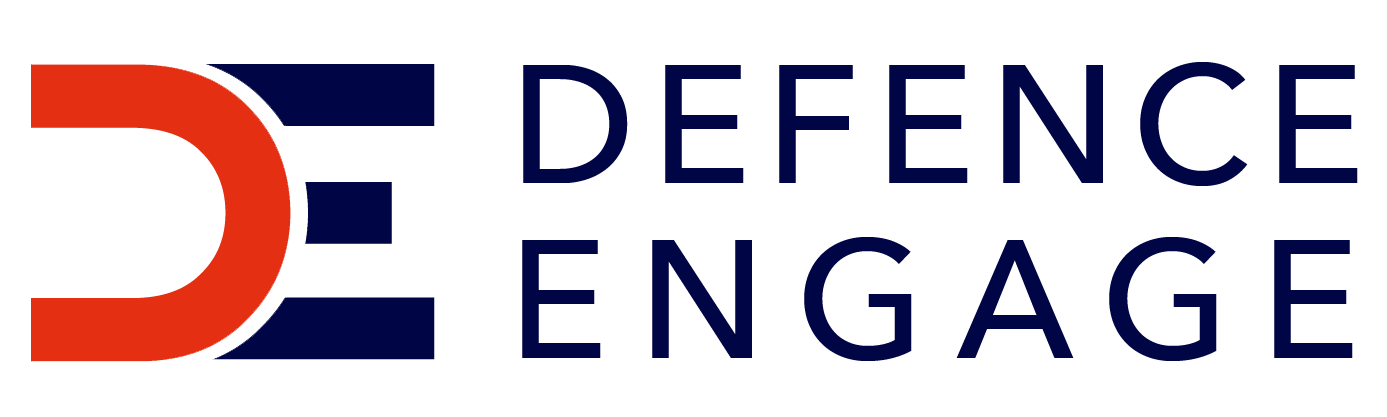Below you can find user guides, best practices and content specifications, all designed to help you make the most of your Defence Engage profile. Some items are only available to subscribers.
Making the most of your Defence Engage profile
User Guides
1. Getting Started
Once your company has subscribed to Defence Engage, you will:
i. You will receive a link to create your Personal Profile – this will include product/service areas of interest which users can select to search for you; the product/services will help determine which items get recommended to you. The profile will include a section for a personal description where you can detail more around your expertise or interests.
ii. Once your profile has been reviewed and approved, you will receive an email with login and password setting instructions.
NOTE: There is a ‘Forgotten Password’ option at login should you need it once you have set your password.
Direct access to Defence Engage is via: https://platform.defence-engage.com/defenceengage/app/home
Alternatively, you can find a Login button at www.defence-engage.com
NOTE: access to Defence Engage is given once subscription payment is received.
.png)
2. Search
Content that can be searched for on Defence Engage includes:
- Supplier (Company) profiles
- Product/service profiles
- People
- News
- Videos
NOTE: Results provided to you will include companies, product/services, people, news and videos. Results will rely on the item’s title, or a person’s job title for example.
Actively searching for content on Defence Engage can be done in two ways:
i. Keyword Search – note, when your results are shown, additional filters are displayed on the left of your results for optional further refining of the findings
ii. Filters – be sure to click on the ‘down’ arrow in the filter area to reveal more filter options
Keyword Search.png)
Filters.png)
3. Discovery and Connecting
You can Show Interest or Skip any type of content or contact:
- Skip – if this is not the kind of content or contact you are interested in, Skip. This means Defence Engage will learn what kind of people or content you are not interested in, so it can recommend alternatives
- Show Interest – if this is the kind of person or content you are interested in, click Show Interest. This means Defence Engage will learn what kind of people you are interested in, so it can recommend others that are similar. To Show Interest alert’s the associated company you are interested in that item. To Show Interest in a person is the first step to connecting with them; contacts must accept your Show Interest notification before you can Chat with them directly on Defence Engage. No contact details are revealed on Defence Engage; it is a decision for the parties if they wish to exchange contact details.
Any Show Interest or Skip clicks you make, you can view in the left-hand navigation area:
- Interested in Me
- My Interested List
- My Connections
- My Skip List
You may undo any Show Interest or Skip action you have taken. You can also see a notification if you have new items in your lists.
Defence Engage’s algorithm learns from the Show Interest and Skip actions you take. This helps inform the Recommended for Me section. Recommended for Me highlights the people and content that seem relevant for you. This is based on your personal preferences set in your Personal Profile. It also learns from your behaviour, on Defence Engage, what you Show Interest in or Skip, to proactively recommend items you may otherwise miss.
'Recommended for you'
.png)
4. Connecting with a person
Individual contacts will be shown with their job titles, company, product/service areas of interest, and in some cases a description of their areas of interest*.
Contacts are shown with:
- Lead notes – this is where you can score and write notes on the contact, viewable to you and your team in your Teams Leads Dashboard
- Skip option – if this is not the kind of contact you are interested in, Skip. This means Defence Engage will learn what kind of people you are not interested in, so it can recommend alternatives
- Show Interest option – if this is the kind of person you are interested in, click Interest.
You will see Notifications in the top right-hand corner to highlight who has shown Interest in you, what Handshakes you have confirmed, plus access all your Inbound Leads.

A Handshake is the acceptance from the person you showed Interest in, so you are now able to Chat with them. There is a Chat button on their profile.
'Person Profile'
.png)
*NOTE: For buy-side contacts, the names are shown only as ‘Restricted Content’. Once the individual has accepted your Show Interest notification or engaged in Chat with you, they may share their personal details.
Showing Interest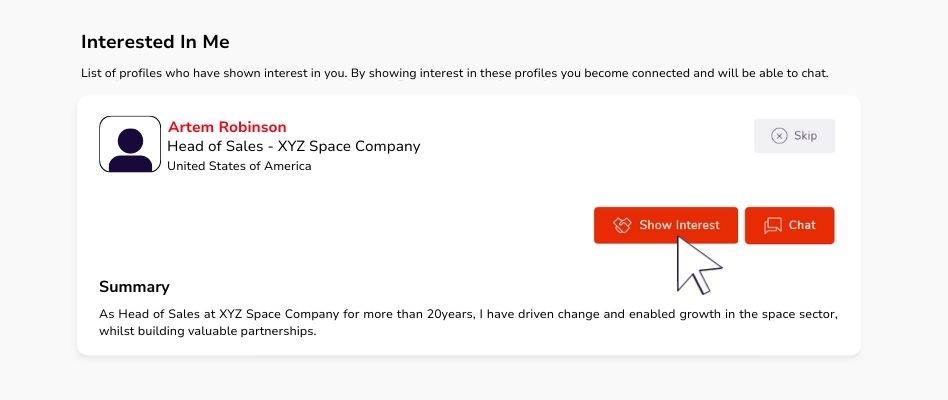
Handshake.jpg)
5. Team Leads Dashboard
- Inbound Leads
This is where you can view all the contacts that have shown Interest in you, your company or any of your content i.e. products, news, videos. Here you can Show Interest along with a message, score and View Lead Notes or make lead notes. NOTE: Request a meeting function is currently disabled. You may co-ordinate a meeting via Chat once the contact has accepted your Interest.
- Company Chat
This area is for when a person has shown interest in your Company rather than you as an individual. All your team members may view these inbound Interests/messages and reply.
- Contacts & Export
This is a quick view list where you can see the score your team has given the contact, and each contact can be clicked to view their profile.
You can export your contacts on the Export tab, as a csv file.
There are no meetings to export. NOTE: The Company profile, News and Product tabs have been disabled since all submitted content must be verified before publication. Any company updates, new News, Product/Service profiles or Videos can be submitted via the Profile Portal by your team member that is registered to do so. If you have any queries on submitting content or access to the Profile Portal, please contact help@defence-engage.com
'Inbound Leads' Dashboard
.png)
'Export Contacts'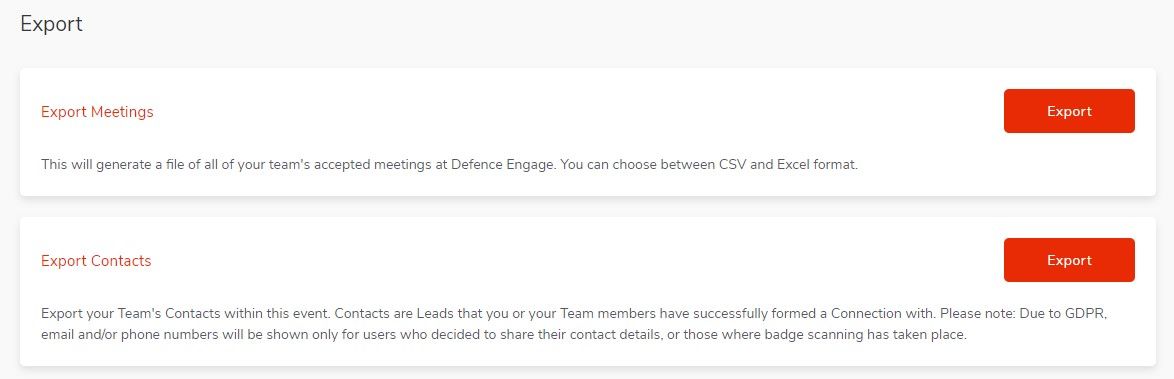
Best Practices for Submitting Content
All content should be submitted via the Profile Portal. Currently there is no limit to the number of content items you may submit. No content is submitted or edited directly in Defence Engage. You should have a nominated team member in your company that has access to this and is able to submit or re-submit content.
All content is verified before publication to ensure it meets UK and EU laws and regulations, so there is likely to be a small delay between submission and publication. Defence Engage reserves the right to edit or refuse content that does not meet legal or editorial requirements. NOTE: Defence Engage uses English spellings (with the exception of Proper Nouns), so content could be edited accordingly. Our team will contact you if there are any issues with the type of content submitted, or if there is anything missing which must be completed prior to publication.
As a subscriber, you can submit or re-submit:
- Supplier (company) profiles – including logo, banner artwork and description
- Product/service profiles – including image
- People – including product/service interest tags and personal description (number of users limited depending on your subscription package)
- News – including title, image and text
- Videos – including title, video and text
Product/Services, People, News and Videos are linked to their associated Company profile in Defence Engage.
Product, News and Video titles
The titles of your items are very important:
- The user Keyword search scans item titles to serve results, so try to include the key words in your title that users may use to find your item.
- Products, Videos and News items can be viewed individually so the titles must work independently – they are attached to your Company profile, but also can be viewed independently in the Products, Video and News libraries from the left-hand navigation bar on Defence Engage.
TOP TIP: avoid a title like ‘Corporate video’, and instead use a title that reflects the area of interest of that video that users could be searching for.
For a full list of our content specifications, click the button below:
Company and Product descriptions
Make descriptions clear and meaningful, containing the key words for users to quickly understand your capabilities. TOP TIP: Avoid generic corporate-style copy, and instead be clear on the capability, purpose, and target audience for the item you are marketing.
For example:
Original copy provided:
"[Company name] utilises their potent combination of data science, simulations, and AI to form an industry-leading problem-solving solutions. Their collaboration with industry and academia sees them well placed to answer the scientific and technical challenges of tomorrow."
Amended to a more specific description that’s user and Search friendly:
"[Company name] is a gaming technology company providing war-gaming to defence. In its risk-free simulated environments that combine AI, data science and simulations, clients can play out military scenarios, investigating how factors like troop morale and ammunition supplies affect the probability of a successful operation."
Beneficial types of content
Users want to review companies quickly and assess where they are in their journey, so size of company and TRL rating for example are useful indicators and required fields. Aside from your Company and Product/Service profiles, News and Videos can be effective ways to help you stand out from your competitors, bring your capabilities to life, and assist the decision-making process when users are selecting what items to Show Interest in. News and Videos can help you appear in more Search results and drive more leads. News and/or Video content items could cover:
- Product/service launches or updates
- Project/partner collaborations
- Contract/funding wins
- Case studies
- Client testimonials
- Social value updates
- Awards, accolades, or new certifications
- Product demos
- Factory or site demos
Remember the title of these items are critical for appearing in keyword Search results.